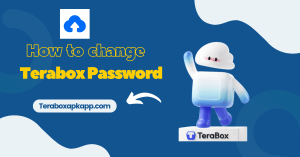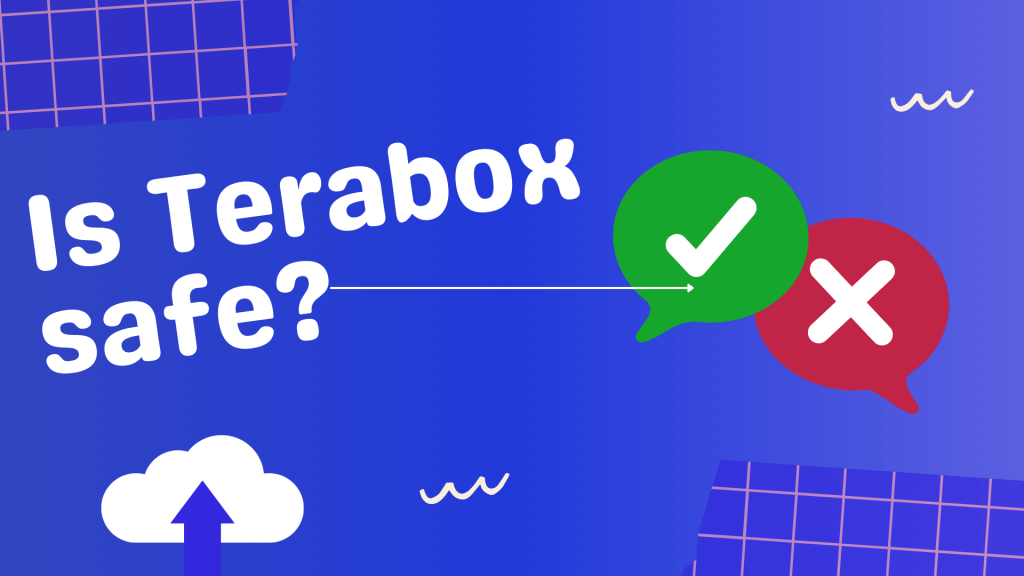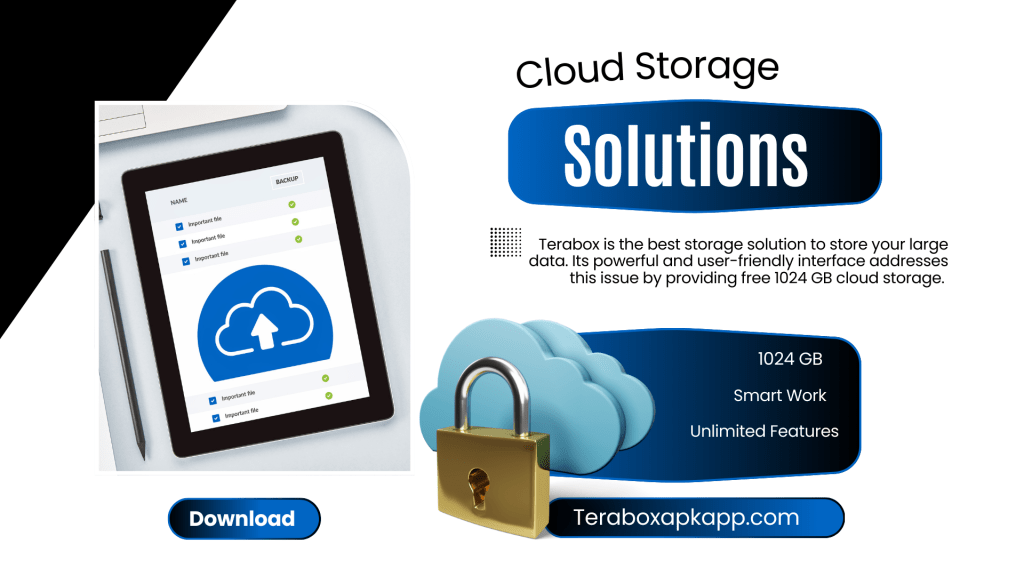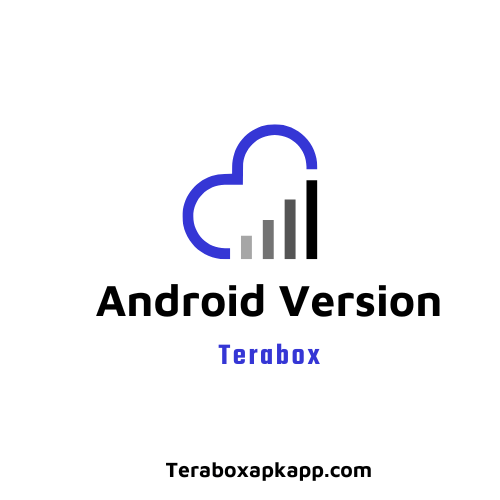Are you worried about your TeraBox account safety? Protecting your files and personal data starts with having a secure password. In an age where digital information is at risk, it’s important to protect your cloud storage. Terabox users are concerned about how to change their TeraBox password. A strong TeraBox password shields your account from unauthorized access and gives you peace of mind when storing important documents, photos, and videos on TeraBox.
If you’ve forgotten your password or feel the need to enhance your account security, don’t worry! This guide will provide you with clear and simple steps to change or reset your TeraBox password. Follow these instructions to safeguard your account and regain access to your files quickly and easily. Let’s take the first step towards securing your data!
Why You Should Change Your TeraBox Password?
Changing your TeraBox password helps keep your account secure. Passwords can be exposed in security breaches, putting your personal information at risk. If you think someone has your password, changing it protects your data. If you forget your password, resetting it allows you to access your files quickly.
Here are simple reasons why using strong passwords matters:
Protect Your Account
Your password is your first line of defense. Hackers look for easy ways to break into accounts, and weak passwords make it simple for them. A strong password keeps your account safe and your files private.
Guard Against Security Breaches
Online breaches happen all the time, putting accounts at risk. A good password lowers the chance of someone getting into your account. It’s a small step that makes a big difference in keeping your data safe.
Keep Your Accounts Separate
Using the same password everywhere is risky. If one account gets hacked, all your accounts could be in trouble. Make sure to use different passwords to keep your information safe across all platforms.
Stay Ahead of Threats
Passwords can get leaked or guessed over time. Changing yours regularly helps you stay one step ahead. It’s a quick and simple way to keep your account secure.
How to Change Your TeraBox Password?
There are complete details to change your password for email users or phone users. Here’s a quick overview:
Changing Your Password for Email Users
The points provided include the essential steps to change your TeraBox password for email users. Here’s a summary of the included information:
- Access the Login Page: Opens the TeraBox login page.
- Forgot Password Link: Click the “Forgot your password?” link.
- Email Entry: Requires entering the email associated with the TeraBox account.
- Verification Email: Mentions checking for a verification email, including tips to check spam folders.
- Reset Link: Instructs to click the link in the email to initiate the password reset.
- Create New Password: Suggests entering a strong and unique new password.
Password Reset Guide for Phone Number Users
Here are the simple and easy-to-understand steps for TeraBox users who registered with a phone number:
- Go to the TeraBox website or app and open the login page.
- Type your phone number, including the country code if needed, into the login field.
- Click the “Send Code” button. Wait for a text message with the verification code.
- Check your phone for the code and type it into the login page.
- Click the “Login” button after entering the code.
- Click on your profile icon or settings in the top-right corner.
- Find the “Change Password” section and follow the prompts to set a new password. Make sure it’s strong and secure.
How to Reset Your TeraBox Password
1. Access the Login Page
Go to the TeraBox website or open the app. Find the login area to start the reset process.
2. Select “Forgot Your Password”
Click on “Forgot your password?” to begin recovering your account.
3. Enter Your Account Details
Type in your email address or phone number linked to your account. Ensure you provide accurate details to receive the verification code.
4. Request a Verification Code
Click the button to send a verification code. Check your email inbox or wait for a text message if you used a phone number.
5. Verify Your Identity
Locate the verification code sent to your email or phone. Enter the code on the login page to confirm your identity.
6. Create a New Password
Set a new password that is strong and unique. Use a combination of letters, numbers, and symbols to ensure security.
7. Confirm and Save Your Password
Re-enter the new password to confirm it matches. Click to save your changes and update your password.
8. Use Google or Facebook (If Applicable)
Choose “Login with Google” or “Login with Facebook” if you signed up through these services. Follow the prompts to recover your password using their secure systems.
What are the Additional Security Tips for Terabox Password?
Use a Mix of Characters
A strong password should include a combination of uppercase and lowercase letters, numbers, and special symbols like @, #, $, or %. This makes it difficult for attackers to guess or crack your password. Avoid using obvious patterns like “abc123” or “password1.”
Create Longer Passwords
The longer your password, the more difficult it is to break. Aim for passwords that are at least 12 characters long. Passwords of this length can take significantly more time to crack using brute force methods. Consider using a passphrase made up of multiple random words for better security.
Avoid Personal Details
Never use easily guessable information, such as your name, birthdate, or address in your password. Personal details are often the first thing hackers try when attempting to guess your password. Using random combinations of letters, numbers, and symbols is much safer.
Change Passwords Regularly
Changing your password on a regular basis helps protect your account from potential threats. If you suspect that your password has been compromised or shared with others, change it immediately. Regular updates reduce the chances of your password being exploited over time.
Avoid Common Passwords
Many people use common passwords like “123456,” “qwerty,” or “password.” These passwords are easy to guess and can be found in lists of the most commonly used passwords. Always create unique and unpredictable passwords to protect your accounts.
Use Unique Passwords for Each Account
Reusing passwords across multiple accounts increases the risk of all your accounts being compromised if one gets hacked. Make sure to create a unique password for each account, especially for critical services like email, banking, and cloud storage. This will limit the damage if one account is breached.
Try a Password Manager
A password manager can help you store and organize complex passwords securely. These tools generate strong passwords and store them in an encrypted vault, so you don’t have to remember every password. This makes it easier to use different passwords for each account without the need to recall them all.
Enable Two-Factor Authentication
Two-factor authentication (2FA) adds an extra layer of protection to your accounts. When enabled, you will need to provide a second form of identification, like a text message code or authentication app, in addition to your password. This makes it much harder for hackers to gain access to your account, even if they know your password.
Conclusion
Changing your TeraBox password is a simple task that plays an important role in protecting your account. It safeguards your personal information and prevents unauthorized access. Following the steps in this guide ensures that you can easily reset or change your password when needed. Your security is in your hands. Update your password today and enjoy peace of mind knowing your files are safe with TeraBox!