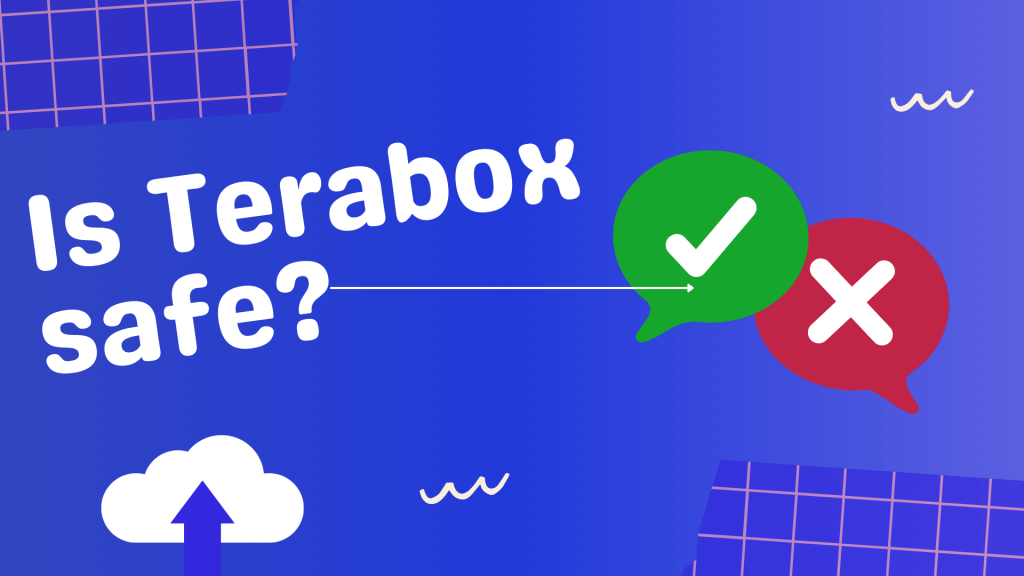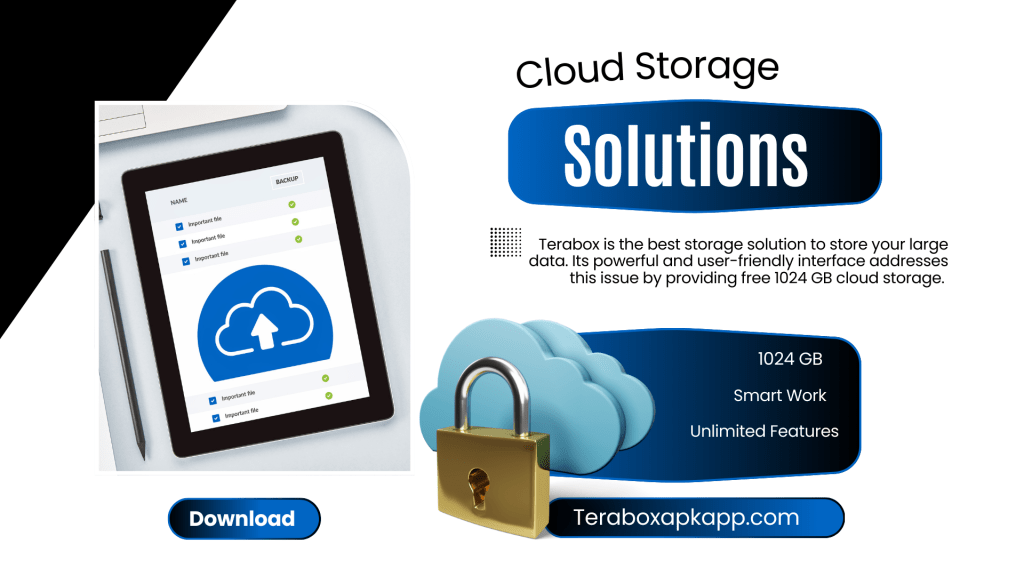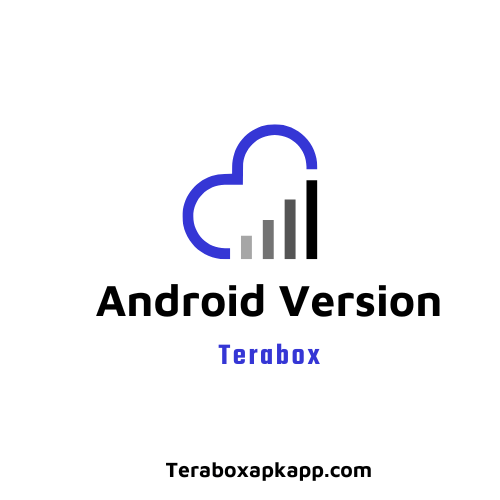Did you delete an important file on TeraBox? Don’t worry about losing it. Now you can recover deleted data in terabox easily. It is simple to restore your files easily and without any hassle. Just act fast to recover them before they are gone for good.
In this guide, you will learn step-by-step how to recover deleted files. Following these instructions helps protect your data and brings peace of mind. Once you know the recovery process, losing files will no longer be a major concern for you. Let’s get started and help you recover your important data swiftly!
Understanding TeraBox Storage and Data Recovery
TeraBox provides reliable cloud storage solutions for your files, offering an impressive 1024 GB of storage space. This large space lets you access, share, and upload document in Terabox easily.
The platform features a built-in Recycle Bin that temporarily stores deleted files. This function helps prevent permanent loss when accidental deletions occur. Files remain in the Recycle Bin for a limited time before they are permanently removed.
Additionally, TeraBox offers version history. This feature allows you to recover previous versions of files if needed. Knowing how these tools work gives you peace of mind. You can feel secure knowing your data is protected and recoverable.
Step-by-Step Guide to Recover Deleted Data in Terabox
Here’s a step-by-step guide to recover deleted data in TeraBox in simple steps:
Log In to Your TeraBox Account
Start by opening the TeraBox app or website. Enter your username and password to access your account.
Go to the Recycle Bin
After logging in, look for the Recycle Bin. This is where TeraBox temporarily stores deleted files. Find “Trash” or “Recycle Bin” in the menu.
View Deleted Files
Once in the Recycle Bin, you’ll see a list of deleted files. Take your time to browse through the list and locate the files you want to recover.
Use the Search Feature
Use the search bar to find your deleted files quickly if the list is long. Enter the file name or type to make it easier.
Select the Files to Recover
Check the boxes next to the files you wish to restore. Make sure you select all the files you want back.
Click Restore
Look for the “Restore” or “Recover” option. Click it to bring your selected files back to their original location.
Verify the Restored Files
After restoring, go to the original location of the files. Ensure everything is back and check that the files are complete and undamaged.
Why Data Loss Happens in TeraBox?
Data loss can happen in TeraBox for various reasons. Accidental deletions are common when you mistakenly remove files you still need. Overwriting important documents is another way files can vanish. Sometimes, technical issues like software bugs lead to unexpected file disappearance.
Network problems also play a role. A poor internet connection can disrupt uploads or downloads, resulting in incomplete files. User errors can add to the challenge as well. When you share folders with multiple people, the risk of accidental deletions or modifications increases.
Understanding these risks can help you take precautions. You can avoid data loss by being careful with your file management. Staying aware of these factors ensures you handle your data securely in TeraBox.
How Long Does TeraBox Keep Deleted Files?
TeraBox has a straightforward policy regarding deleted files. When you delete a file, it does not vanish immediately. Instead, it goes to the Recycle Bin, which remains for a limited time.
Standard Users: For regular users, TeraBox retains deleted files in the Recycle Bin for 10 days. This time frame allows you to recover files if you accidentally delete something important.
Premium Users: If you have a premium Terabox account, it extends the retention period. Deleted files remain in the Recycle Bin for 30 days. This longer duration gives you extra peace of mind.
Permanent Deletion: After the designated retention period, files in the Recycle Bin are automatically deleted. Once this happens, recovering those files becomes impossible. It’s essential to act quickly if you need to restore deleted files.
Manual Deletion: You can also choose to empty the Recycle Bin manually. This action permanently removes all files stored there.
Recovery Process: You can easily navigate to the Recycle Bin to recover deleted files. Select the files you want to restore and click the restore option.
How to Prevent Loss Data in TeraBox?
Taking steps to prevent data loss is important for keeping your files safe. Here are some practical tips to help you secure your data in TeraBox:
Regular Backups: Regularly back up important files. Create a schedule to upload new documents or photos frequently. This ensures you always have the latest versions stored safely.
Use Strong Passwords: Choose a unique and strong password for TeraBox account. Avoid using common words or easily guessable information. A strong password adds an extra layer of protection against unauthorized access.
Enable Two-Factor Authentication: Activate two-factor authentication if available. This feature requires a second form of verification when logging in, making it harder for someone to access your account without permission.
Check Sync Settings: Make sure your files sync correctly. Occasionally, review your sync settings to ensure everything uploads smoothly. It helps to catch any issues before they result in lost data.
Organize Your Files: Keep your files organized in folders. This makes it easier to locate important documents and reduces the chances of accidentally deleting something you need.
Monitor Storage Limits: Keep an eye on your storage space. Consider deleting unnecessary files or upgrading to a premium plan for more storage when approaching the limit.
Review Deleted Items Regularly: Periodically check the Recycle Bin. It ensure you are aware of which files are deleted and how long they remain in the bin. This habit allows you to recover important files before they are permanently removed.
FAQs
Can I recover files after emptying the TeraBox Recycle Bin?
No, once the Recycle Bin is emptied or files are permanently deleted, recovery is not possible in TeraBox.
Does TeraBox allow recovery of old file versions?
Yes, TeraBox offers version history for some files, which helps restore previous versions if available.
Are deleted files recoverable on all devices?
Yes, you can recover deleted files using the TeraBox app or web version on any device.
Is file recovery available for free TeraBox users?
Yes, free users can recover files within the 10-day Recycle Bin retention period.
What happens if the recovery time limit expires?
After the retention period ends, deleted files are permanently removed and cannot be restored.
Does restoring files affect my storage space?
Yes, restored files count toward your total storage limit, so ensure enough space is available.
Conclusion: Efficiently Recover Your Files with TeraBox
Recovering files is essential in today’s digital world. TeraBox provides an easy way to recover deleted items through its Recycle Bin feature. This tool stores deleted files temporarily. Quick action helps you restore your lost data before it is permanently deleted.
Preventing data loss is equally important. Regular backups ensure your files stay secure. Strong security practices protect your data from unexpected events. TeraBox offers reliable storage options to keep your files safe. Trust TeraBox to manage your digital assets effectively. Use its features to secure and recover your valuable files with ease. Taking these steps will help you maintain control over your important information.